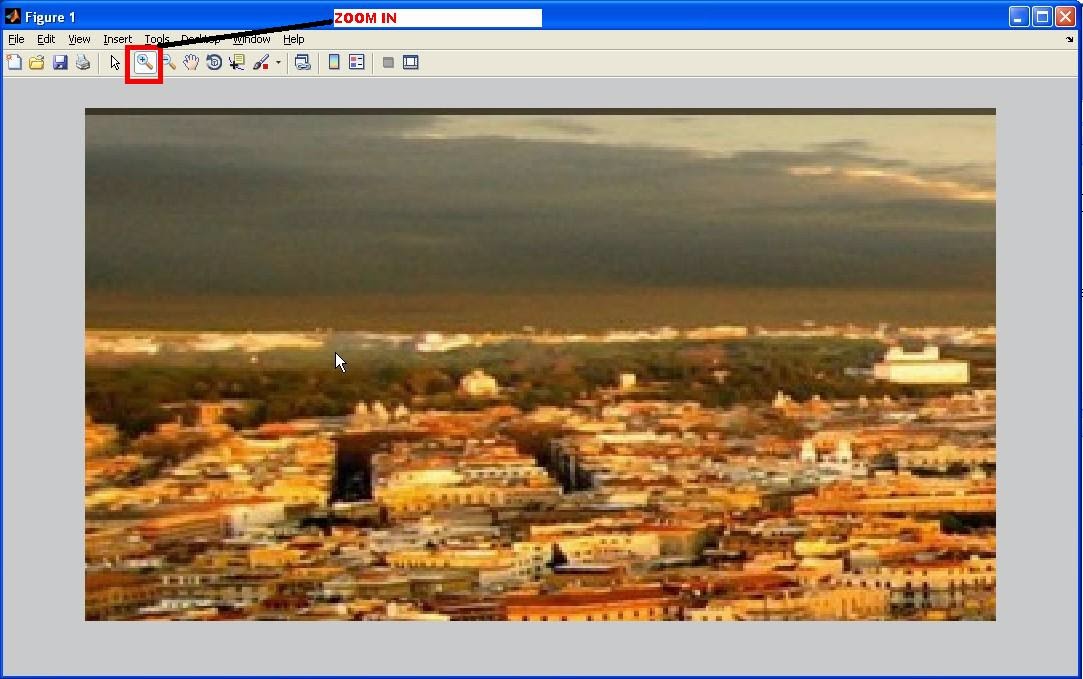Digital image watermarking is the method
in which data is embedded in a multimedia file such as an image or a video, so
as to verify the credibility of the content or the identity of the owner.
MATLAB CODE:
%Digital Image
Watermarking
%Unmasked Image f
f = imread('angel.jpg');
figure,imshow(f);title('Unmasked
Image');
%Watermark
w = imread('watermark_sym.jpg');
figure,imshow(w);title('Watermark');
%Visibility of the
watermark
alpha=0.5;
Fw = (1-alpha)*f +
alpha.*w;
figure,imshow(Fw);title('Watermarked
Image-Visibilty:0.5');
Explanation:
1. Read the image to be watermarked. In
my case it ‘s ‘angel.jpg’
2. Read the watermark. Make sure the
image size and the watermark size are same.
3. Adjust the alpha value based on your
requirement. Alpha can be between 0 and 1. If alpha is less than 0.5 the
watermark will be less visible and if the alpha is more than 0.5, the watermark
will be clearly visible.
MATLAB CODE:
%Read the Blog
logo
Logo = imread('Dwatermark2.jpg');
figure,imshow(Logo);title('Blog
Logo');
OIm = f;
%Visibility
control
alpha = 0.5;
[m, n,~]=size(Logo);
%choose a portion
of the Image
Sz = [495 927];
%Apply watermark
OIm(Sz(1):Sz(1)+m-1,Sz(2):Sz(2)+n-1,:)=(1-alpha)*OIm(Sz(1):Sz(1)+m-1,Sz(2):Sz(2)+n-1,:)
+ alpha.*Logo;
figure,imshow(OIm);title('Watermark
in the centre');
EXPLANATION:
1. Read the blog logo.
2. Note: The size of the input image and
the logo are not same.
3. Choose a portion in the input image
and apply watermark.
LSB Digital Watermarking
In this
method, the watermark is hidden in the input image.
Consider a
pixel from the input image; say 249 and a pixel from the watermark say, 155.
Now hide the
pixel value of the watermark in the two least significant bits of the input
image.
1. The binary representation of 249 is 11111001
2. The binary representation of 155 is 10011011
3. Make the two least significant bits
of input image value 249 to zeros i.e. 11111000
4. Find the two Most significant bits of
the watermark value 155 i.e. 10
5. Now place the two most significant
bits of the watermark at the two least significant bits of the input image.
6. 11111000 + 00000010
= 11111010 i.e. 250
MATLAB CODE:
%LSB watermarked
Image
Fw1 = 4*(f/4) + w/64;
figure,imshow(Fw1);title('LSB
watermarked Image');
How to retrieve the watermark:
Method 1:
Subtract the
input image (without watermark) from the watermarked Image.
%Retrieve the
Watermark
DMark = (Fw1-f)*64;
figure,imshow(DMark);title('Watermark
extracted from the image');
Method 2:
Retrieve the
two least significant bits of the image
%Retrieve the
Watermark
DMark2 = rem(Fw1,4)*64;
figure,imshow(DMark2);title('Watermark
extracted from the image');
We can
extend the above techniques for steganography or image coding. In the next
upcoming post I will share about how to validate the digital watermark.